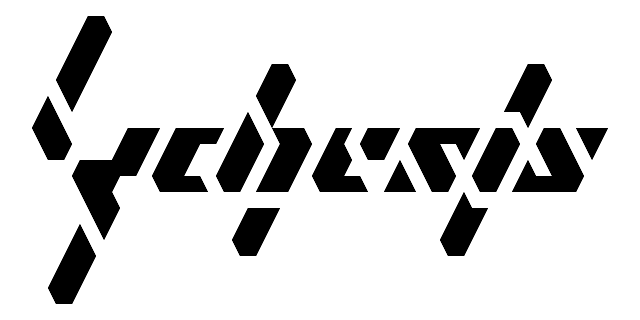June 26, 2012
by LyCheSis
My current findings for setting up a car rig have been the following:
As we usually deal with several wheels I use arrays to store everything. This lets me add more wheels without breaking into a sweat or having to go copy-paste all over the place.
The base vehicle Axis contains four wheel axis objects that have the WheelColliders. Parented to these we find the wheel meshes. To link these up to the script we have to add these definitions.
public Transform[] wheels;
public WheelCollider[] colliders;
public float[] powers;
public float[] brakes;
public float[] rotations;
public Transform[] steerings;
public Transform centerOfMass;
wheels is for the mesh objects
colliders is for the wheelcolliders
powers is for the amount of torque we apply to each wheel
brakes is for the amount of brakes we apply to each wheel
rotations is for the rotation ratio that is applied to each wheel
steerings is for the amount of steering we apply to each wheel
centerOfMass defines the center of gravity
I set all the WheelCollider settings via script. You can also do this in the inspector, which is much more convinient since you are now able to edit all wheels at one, but in earlier versions you had to do this for every wheel individually.
void Start () {
rigidbody.centerOfMass = centerOfMass.localPosition;
JointSpring suspensionSpring = new JointSpring();
suspensionSpring.spring = 2048.0F;
suspensionSpring.damper = 16.0F;
suspensionSpring.targetPosition = 0.0F;
WheelFrictionCurve forwardFriction = new WheelFrictionCurve();
forwardFriction.extremumSlip = 2.0F;
forwardFriction.extremumValue = 1024.0F;
forwardFriction.asymptoteSlip = 4.0F;
forwardFriction.asymptoteValue = 512.0F;
forwardFriction.stiffness = 1.0F;
WheelFrictionCurve sidewaysFriction = new WheelFrictionCurve();
sidewaysFriction.extremumSlip = 8.0F;
sidewaysFriction.extremumValue = 128.0F;
sidewaysFriction.asymptoteSlip = 16.0F;
sidewaysFriction.asymptoteValue = 64.0F;
sidewaysFriction.stiffness = 1.0F;
for (int i = 0; i < colliders.Length; i++) {
colliders[i].suspensionDistance = 1.0F;
colliders[i].suspensionSpring = suspensionSpring;
colliders[i].forwardFriction = forwardFriction;
colliders[i].sidewaysFriction = sidewaysFriction;
}
}
I first have to define the JointSpring, which defines how much the wheel colliders will bounce. Usually you'll want to set everything to "0" and then increase the spring value until the car stays up by itself. This is very dependant on the number of wheels and the weight of the car. Then set the damper until the car stops bouncing.
The WheelFrictionCurves are a bit more difficult. They will usually define when the wheels will start to spin (forwardFriction) and when the car begins to slide (sidewaysFriction). I still haven't found a good method to set these up right but usually you'll want to set the extremumValue to a force value where you want the car to skid and then set the asymptoteValue to a value of force or grip that you want to have when the wheels have begun to slide.
Finally the values are applied to each individual WheelCollider including the suspensionDistance, which defines how far down the suspension will travel when the wheels are not touching the ground.
Next are the physics calculcations which take place in the FixedUpdate function because these have to run at a constant rate, independant of the frame rate.
void FixedUpdate() {
float speed = Vector3.Magnitude(rigidbody.velocity);
float rpm = (colliders[0].rpm + colliders[1].rpm) / 2.0F;
float torque = 0.0F;
float brake = 0.0F;
float throttle = Input.GetAxis("Vertical");
float steering = Input.GetAxis("Horizontal");
float steering_magnitude = speed;
float steering_range = 45.0F;
if (throttle > 0.0F) {
torque = throttle;
} else if (throttle < 0.0F) {
brake = Mathf.Abs(throttle);
}
if (steering_magnitude > 0.0F) {
float ratio = steering_magnitude / 45.0F;
steering_range *= 1.0F - ratio;
}
steering_range = Mathf.Clamp(steering_range, 15.0F, 45.0F);
speed gets the velocity of the car
rpm gets the rpm values from the front wheels
throttle reads the throttle input from the player
torque torque applied by the player
brake brakes applied by the player
steering amount of steering applied by the player
steering_magnitude controls the amount of steering and is decreased at higher speeds to prevent the car from rolling over
steering_range maximum steering angle
for (int i = 0; i < steerings.Length; i++) {
steerings[i].localEulerAngles = new Vector3(0.0F, steering * steering_range, 0.0F);
}
for (int i = 0; i < colliders.Length; i++) {
colliders[i].motorTorque = torque * powers[i];
colliders[i].brakeTorque = brake * brakes[i];
wheels[i].Rotate(colliders[i].rpm * rotations[i] * Time.deltaTime,0 ,0);
UpdateWheelHeight(wheels[i], colliders[i]);
}
rigidbody.AddForce(Vector3.down * downforce * Vector3.Magnitude(rigidbody.velocity));
}
Apply steering to the wheels (by multiplying these with the array values I can freely set up steering of the wheels in the front or of all wheels or even only the back wheels
Then apply the throttle and/or brake forces to all wheels, again multiplying these with the array values to switch between FWD / RWD / 4WD, and even braking can be set up to equal the usual 60% front / 40% rear braking force
The visible wheel meshes don't realy contribute to the simulation but are necessary for the player to see what's going on. Therefore the rotation values for the wheels are somewhat approximated. I haven't yet found a reliable calculation example for this allthough I am almost certain there should be one. Simple experiment for the time beeing.
Last but not least the function that sets the wheel height. This was taken from some other example I currently don't remember - probably the official Unity car tutorial.
void UpdateWheelHeight(Transform wheelTransform, WheelCollider collider) {
Vector3 localPosition = wheelTransform.localPosition;
WheelHit hit = new WheelHit();
// see if we have contact with ground
if (collider.GetGroundHit(out hit)) {
// calculate the distance between current wheel position and hit point, correct
// wheel position
localPosition.y -= Vector3.Dot(wheelTransform.position - hit.point, transform.up) - collider.radius;
} else {
// no contact with ground, just extend wheel position with suspension distance
localPosition = -Vector3.up * collider.suspensionDistance;
}
// actually update the position
wheelTransform.localPosition = localPosition;
}
There's also a good thread in the Unity forums which deals with adding anti rollbars to the simulation. I removed these again since they didn't improve the handling in later tests of the setup and I wanted to eliminate factors that may make the handling unstable. There'll probably be setups where these anti rollbars serve a usefull purpose:
Unity Forum - anti rollbars